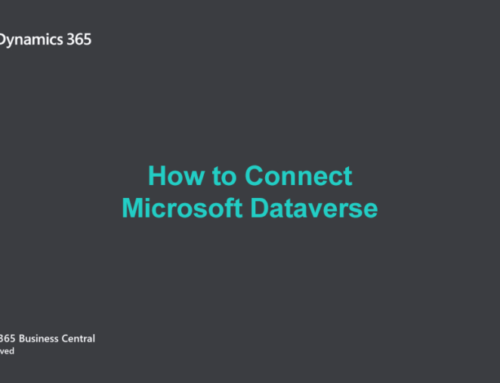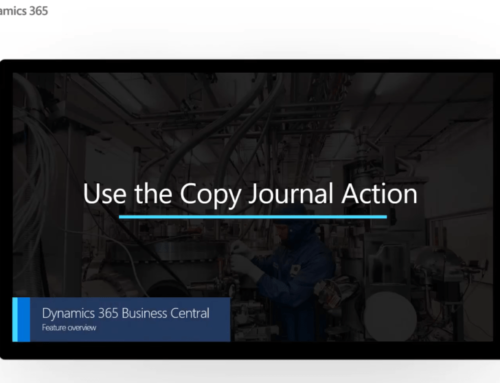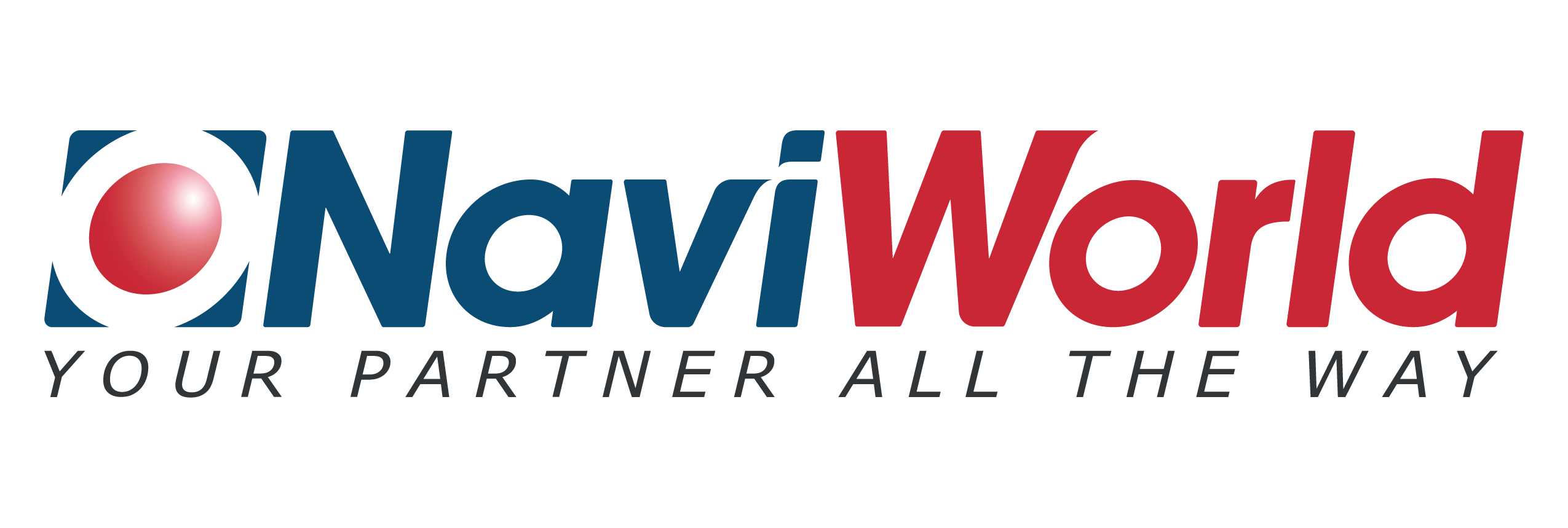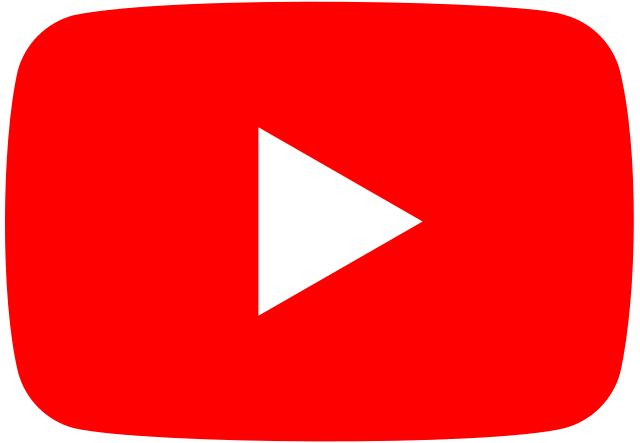Feature Overview Video Series #5: Copy Journal Function
Using the Copy Journal Function
In this feature overview video series by Microsoft, we highlight new capabilities included in the latest update to Dynamics 365 Business Central. This feature video will elaborate more on the use of the copy journal function on Posted General Journals. The video will also show how you can control the date for reversing entries in Recurring General Journals.
When working with large journals, it is important to have an easy way to correct mistakes. The copy journals function helps your accountant be more productive when correcting mistakes.
Also, when posting accruals at the end of the period, it is important to be able to have full control over reversal entries without much hassle. The reversal date calculation helps your accountants be more in control when handling accruals in recurring general journals.
Feature Details
You can choose to Copy to Posted Jnl. Lines in General Journal Templates to enable copying of journals to Posted General Journals. You can also enable or disable Copy to Posted Jnl. Lines on a specific General Journal Batch that belongs to General Journal Templates where Copy to Posted Jnl. Lines was enabled.
On the Posted General Journals page, you can now use the Copy Selected Lines to Journal function to create a copy of a general journal line. You can also use it on a batch with opposite signs (a reversing journal), different posting date or document number. The Copy G/L Register to Journal function will copy all journal lines that belong to selected G/L Register to target General Journal.
On Recurring General Journals, in the Reverse Date Calculation column, you can now enter the date formula that will be used to calculate the date with which reversal entries will be posted where Reversal Recurring Methods are used. Please note that Reverse Date Calculation can be added to Recurring General Journals through page personalization.
Important Notice on Copy Journal Function
This feature is available to be enabled as standard for all Business Central customers in Business Central 2020 release wave 2. In order to enable this feature, sign in to your online environment and open the General Journal Templates page. Then choose Copy to Posted Jnl. Lines for General Journal Templates where you want to enable this feature.
Disclaimer: All information presented above is sourced from Microsoft and accurate on the date of publication.
#2020ReleaseWave2 Business Central
For more updates on the recent changes with the #2020ReleaseWave2, be sure to check our Facebook, YouTube and LinkedIn channels in the next few weeks!
Visit our YouTube Channel for more videos on LS Retail, Dynamics 365 Business Central, and Sana e-commerce. Likewise, you can drop us an email today to find out more!
For more #2020ReleaseWave2 Feature Overview Video Series
[rev_slider alias=”contact-us” /]